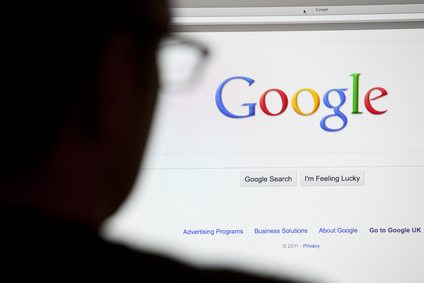Comparative Table Examples: Simplify Your Data Comparison
Comparative tables are a powerful tool for simplifying complex data comparison, making it easier for users to understand and analyze data. To create a successful comparative table, it is important to consider the format, layout, and structure of the table.
In this article, we will explore the best practices for designing effective comparative tables, as well as provide examples across various industries. We will also provide step-by-step guidance on how to create a comparative table, using templates and custom layouts.
By the end of this article, you will have all the tools you need to create a visually appealing and informative comparative table that effectively communicates your data.

Why Use Comparative Tables?
Comparative tables are an effective way to present complex information in a clear and concise manner. Unlike graphs or charts, comparative tables allow readers to easily compare data across multiple categories without the need for interpreting nuances in graphs or colors in charts.
By using comparative tables, you can simplify data comparison and make it easier for your audience to quickly digest and understand the information being presented. This can be especially useful when dealing with large datasets or when presenting data to a non-technical audience.
Whether you are creating a report for a client, compiling data for a research project, or summarizing financial performance for a business, using comparative tables can help you communicate your message more effectively and with greater impact.
Examples of Comparative Tables
Now that we understand the importance of comparative tables, let’s take a look at some real-world examples across different industries.
| Industry | Purpose | Design |
|---|---|---|
| Automotive | Compare car models | Side-by-side comparison with key features and pricing |
| Education | Compare colleges | Table with rows for each college and columns for factors like tuition, acceptance rate, and student-to-faculty ratio |
| Finance | Compare credit cards | Table with rows for each card and columns for factors like APR, annual fee, rewards, and credit score needed |
As you can see, the design and layout of the comparative table should be tailored to the industry and purpose. The automotive example utilizes a side-by-side comparison with key features and pricing, while the finance example includes a table with rows for each card and columns for different factors like APR, annual fee, rewards, and credit score needed. The education example uses a table with rows for each college and columns for factors like tuition, acceptance rate, and student-to-faculty ratio.
When designing your comparative table, consider your audience and the data you want to present. Look for inspiration from existing examples, but make sure to tailor the design to your specific needs.

How to Create a Comparative Table
Creating a comparative table can be a straightforward process if you know what data to include and how to structure it. Here are some steps to follow when creating a comparative table:
- Identify the data: The first step is to determine what data you want to include in your table. It’s important to focus on the most relevant and important data to present to your audience.
- Choose a template or layout: There are many comparative table templates available online that can help you get started. Or, you can create your own custom layout based on the data you’ve identified.
- Add column headers: The column headers should be clear and concise, reflecting the data you’re presenting. Consider using abbreviations or acronyms for longer phrases to save space.
- Add rows: Each row should contain a specific data point, with related data grouped together. Be consistent with your data presentation to make it easier for your audience to read and compare information.
- Format the table: Choose a color scheme and font that is easy to read, and make sure that the table is visually appealing.
- Test the table: Be sure to test your table on different devices and browsers to ensure that it is easily accessible and functional.

How to Create a Comparative Table Using a Template
If you’re new to creating comparative tables or want to save time, using a template can be a great option. Here’s how to create a comparative table using a template:
- Choose a template: There are many websites that offer free comparative table templates, such as Microsoft Office or Google Sheets.
- Customize the template: Once you’ve chosen a template, you can customize it to fit your specific data needs. Add your data to the table and adjust the formatting as needed.
- Save the table: Once you’re happy with your table, save it to your computer or cloud storage for easy access.
Remember, the key to creating an effective comparative table is to focus on the most relevant and important data, and to present it in a clear and visually appealing way.

Comparative Table Layout and Structure
When designing a comparative table, it’s essential to consider the layout and structure of the table to ensure it’s easy to read and understand.
Structuring the Table
One of the most crucial aspects of a comparative table is the way the rows and columns are structured. To ensure the table is easy to read, ensure that the column headers are clearly defined and easy to understand. For example, if you’re comparing different products, the column headers should indicate the product name, description, and price.
The rows should also be structured logically, ensuring that similar data is grouped together. For example, if you’re comparing the features of different smartphones, group together similar features such as screen size, battery life, and camera quality.
Using Visual Cues
Using visual cues can help users quickly understand the information presented in a comparative table. For example, using different colors or icons to indicate positive or negative values can help users quickly identify the strengths and weaknesses of different products or services.
It’s essential to use visual cues sparingly, as too many different colors or icons can make the table appear cluttered and overwhelming.
Keeping it Simple
When designing a comparative table, it’s tempting to add as much data as possible. However, this can often lead to a table that is difficult to read and understand. It’s essential to keep the data as simple as possible, only including the most relevant information.
If there is too much data to include in the table, consider using other methods such as graphs or charts to present the information instead.

Comparative Table Best Practices
When designing a comparative table, it’s important to keep in mind some best practices to optimize its readability and usability. Here are some tips:
- Choose a font that is easy to read. Sans-serif fonts are recommended for digital formats as they are easier to read on screens.
- Use colors sparingly and purposefully. Avoid using too many bright or contrasting colors that may distract the user from the data itself.
- Ensure that the data is accurate and up-to-date. Double-check the values and sources before presenting them.
- Use a consistent structure and layout throughout the table. This will make it easier for the user to navigate and compare data across the table.
- Provide context for the data. Use headings, subheadings, and footnotes to explain the data and its significance.
- Make the table accessible for all users. Use alt text for images and ensure that the table is navigable using keyboard controls and screen readers.
Example:
“When creating a comparative table, it’s important to remember that less is often more. By selecting only the most relevant data to include and using a clean and consistent layout, you can make your table more engaging and easier to read for your users.”

Comparative Table Design
When it comes to designing a comparative table, aesthetics are key. A well-designed table can make complex data easy to understand and help draw attention to key insights. Here are some tips for designing a visually appealing and engaging comparative table:
Use Icons and Images
Icons and images can be used to break up the text and add visual interest to the table. For example, a check mark next to a positive data point can help draw the eye and emphasize the data’s significance.
Choose the Right Colors
Color can be used to highlight key data points and make the table easier to read. However, it’s important to choose colors that are easily distinguishable and don’t detract from the data. Consider using a color-blind friendly palette to ensure all users can access the information.
Make it Easy to Scan
Users will likely be scanning the table for key insights, so it’s important to make it easy to read at a glance. Use headers and subheaders to break up the content and keep column width consistent so the eye can easily follow the data.
Consider the Context
The design of the table should be consistent with the context it will be used in. For example, a comparative table in a scientific paper might use a different design than a table in a marketing report. Always keep the intended audience and purpose of the table in mind when making design choices.
By following these guidelines, you can create a comparative table that is not only informative but also visually appealing and engaging for users.

Comparative Table Format
When it comes to designing a comparative table, choosing the right format is key. Depending on the purpose of the table and the intended audience, different file types, sizes, and resolutions may be more appropriate.
One important consideration is the use of responsive design, which ensures that the table looks good and functions well on a wide range of devices, including mobile phones and tablets. This means that the table should be optimized for different screen sizes and orientations, and should be easy to navigate and interact with using touch-based gestures.
In general, it’s a good idea to use a common file format that can be easily opened and viewed by most users, such as PDF, Excel, or HTML. These formats are widely recognized and supported, and can be easily shared and distributed via email, social media, or other online channels.
It’s also important to consider the size and resolution of the table, especially if it includes a lot of data or high-quality graphics. A large file size can slow down load times and make it difficult for users to access the content they need. Similarly, a low resolution can make the table difficult to read and reduce its overall impact and effectiveness.
Overall, the key to choosing the right format for a comparative table is to consider the needs and preferences of the target audience, and to design the table in a way that is accessible, engaging, and visually appealing.

FAQ About Creating Comparative Tables for Data
Here are some frequently asked questions about comparative tables.
How do I choose the data to include in my comparative table?
When selecting data for your table, it’s important to consider your audience and the purpose of the table. Choose data that is relevant to the topic you are comparing and make sure it is accurate and up-to-date.
What should I do if I have missing data for my comparative table?
If you have missing data, consider using placeholders or indicating that the data is not available. It’s important to not manipulate the data to make the table appear more complete.
How can I make my comparative table more engaging?
Consider using colors, icons, and relevant images to make the table more visually appealing. You can also utilize interactive elements, such as hover highlights, to engage your audience.
What is the ideal length for a comparative table?
There is no set length for a comparative table, but it’s important to keep it concise and to the point. Only include data that is necessary and relevant to the topic.
How can I ensure my comparative table is accessible to all users?
Make sure to use high contrast colors, choose a legible font, and provide alternative text for images. You can also consider using a screen reader to test the accessibility of your table.
Can I use a comparative table for qualitative data?
While comparative tables are typically used for quantitative data, they can also be used for qualitative data by categorizing information and providing key points of comparison.
What software can I use to create a comparative table?
There are many different software options for creating comparative tables, including Microsoft Excel, Google Sheets, and Tableau. Choose the one that works best for you and consider using templates to make the process easier.
Comparison charts and information tables are one of the best ways to provide your audience with the exact information they are looking for. When someone visits Google and types in any type of shopping, review or comparison related keyword or phrase, they are already in ‘buying mode‘. Once the visitor ends up on your site, it’s your job to make sure you make it as easy as possible for them to find what they need, and then take action.
No matter what you are selling, what type of niche site you have or even if you are just an affiliate marketer looking to send leads elsewhere, a comparison table can do wonders for your site. In today’s article, we are going to look at a few different examples of what’s working for other sites in the industry and how you can start implementing the same.

Easy to Follow Pricing and Plan Comparison Charts
If you ever need an example of what type of style works best for anything, simply refer to any of the top sites in the industry and they will have millions of dollars in testing, resources and marketing behind their sites. A perfect example of this can be seen on sites like Shopify and Amazon — both have perfected the art of customer sign-ups and making information easy to absorb.
Through the Shopify pricing chart below you can see the three different plans offered by the service, along with an easy to follow breakdown of each. It’s always a stressful and dragged out process to decide what type of plan is right for your business, but this easy and clean breakdown does a great job of showing which may best fit your needs.

Dynamic and Interactive Product Review Charts
Information provided to your audience is always going to be important, but it’s also crucial to delivering it to them in a way that they can make the most use of it. Pet Breeds has done an excellent job at rating different pet foods, while also giving the end user the ability to see charts in full color, ratings from users and also the best places to buy online.
However, the real value and uniqueness in their comparison charts are the ability to sort by brand, name, protein source, life stage and much more. As you make changes to the settings in the left-hand menu, the chart will actively update with new information. Not only will this provide huge value to your audience, it will also help your site always stay up to date with the latest information and reviews, versus simply always being a static text-only state.

Quick Rating, Review and Bonus Style Charts
As you can see, comparison chart can come in a wide range of sizes and styles. In this example, we can see how effective a simple text and image comparison chart can still be for an affiliate or resource site. As mentioned in my previous article on how gaming affiliates are leaving money on the table, there are many different things can be done to instantly improve user experience and conversions on a site. A perfect example of this can be seen through the $1 minimum deposit bonus chart below.
The goal for the affiliate site is to simply provide the end user with the best information possible, then a more detailed rating and review should they wish to pursue that individual offer. With so many different sites to promote and affiliate offers to earn from, this type of layout has become common place among ‘online review’ style sites.

Niche Specific and Individual Product Comparison Charts
Sticking with the concept of always giving the end user exactly what they are looking for, if you are in the product/sales space, a detailed comparison chart like the one below from Metro Kitchen could make the world of a difference for your site.
We all know the headaches and frustrations that come with making a purchase, but the easier you can make it for your audience to make a decision — all the better for both sites. This method has commonly been used Amazon affiliates (as recommended by Spencer Hawes) for attracting user clicks and increasing conversions. Not only that, it’s also a great way to create keyword-rich content for your site and improving search rankings.

User Generated Information and Review-Based Comparison Charts
We all know the value in creating text content and information ourselves, but if you have the ability to take information from your audience and turn that into your own site content… even better!
This is one of the major differences between ‘affiliate’ style resource sites and ‘brand’ sites that rely on user reviews and testimonials. A great example of this can be seen at Who Is Hosting This, as they specialize in the world of web hosting and providing users with real customer reviews on the best hosting solutions out there. Just like I pointed out in the interactive pet food chart above, this site also has a changing comparison chart based on the left-side option menus. Where this comparison chart stands out from the others, is the always updating user reviews and rating systems built into the platform.

Increase Site Conversions and Revenue with Comparison and Review Charts
As you can see, comparison charts are being used across a wide range of industries and markets. No matter what you are selling or promoting, giving your audience the right information and visuals to make it easy for them to complete a specific task is key. Run through each of the examples above and see which style might be best for your site